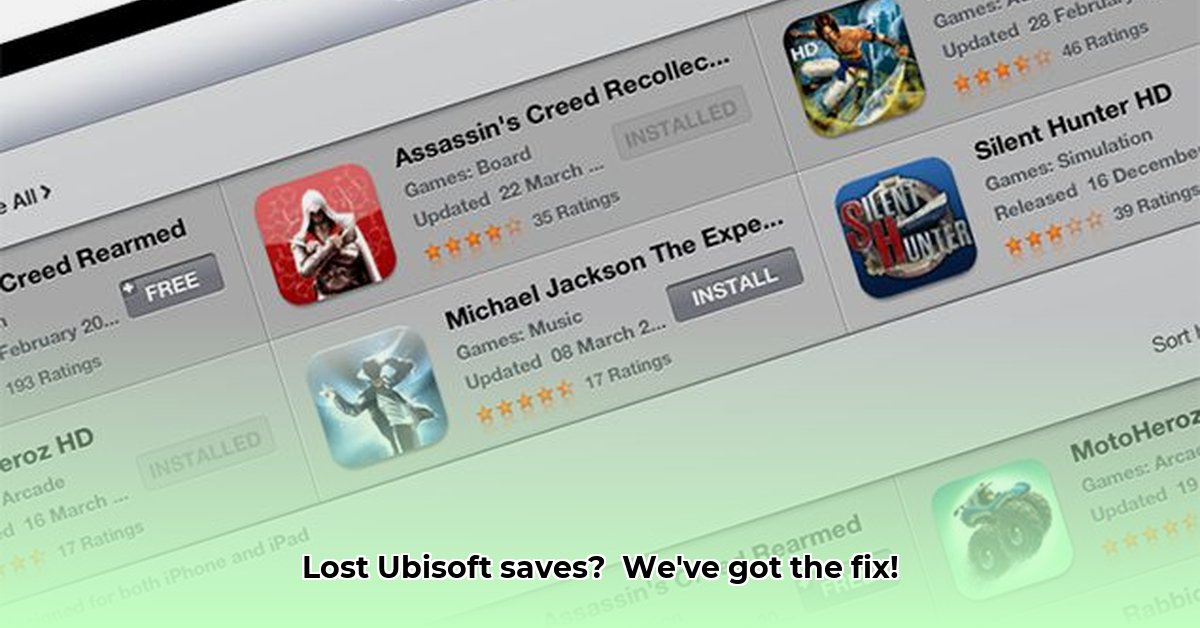
Ubisoft Cloud Save Problems? Let's Get You Back in the Game!
Experiencing frustrating Ubisoft Connect cloud save issues? The dreaded "Failed to Synchronize" message is a common problem, but thankfully, often solvable. This guide provides step-by-step instructions to get your precious game saves back online. We'll cover simple fixes and more advanced troubleshooting, catering to both tech-savvy gamers and those less familiar with troubleshooting.
Understanding Ubisoft Cloud Save Issues
Think of your Ubisoft cloud save as a digital version of your game progress. Sometimes, the connection between your game and the cloud breaks down. This can be due to glitches in Ubisoft's servers, issues with your computer's settings, or a corrupted save file itself. It's like trying to send a package – sometimes there are delivery issues (server problems), sometimes the address is wrong (your settings), and sometimes the package is damaged (corrupted save file). Let's fix this!
Step-by-Step Guide to Rescuing Your Game Progress
Let's tackle this step-by-step, starting with the easiest solutions and progressing to more advanced techniques.
Check Ubisoft Server Status: Before troubleshooting your computer, check if Ubisoft's servers are experiencing issues. A quick online search for "Ubisoft server status" will indicate any widespread outages. If so, patience is key; wait for the servers to recover.
The "Restart and Pray" Method (Often Effective): This simple method frequently resolves minor glitches. First, restart your game. Then, close and restart the Ubisoft Connect application. Lastly, restart your computer. This often clears temporary problems preventing cloud saves from synchronizing.
Temporarily Disable Cloud Saving (A Crucial Diagnostic Step): This is a strategic step to isolate the problem. In the Ubisoft Connect app, usually within your game's settings, locate the cloud save option and temporarily disable it. Now, launch your game and see if you can save locally. If successful, the issue likely originates from Ubisoft's servers or a conflict with the cloud sync process. Re-enable cloud saving cautiously once the issue seems resolved.
Investigate Local Save Files (Handle with Care!): Ubisoft games usually store local save files as ".saves" files (sometimes .FCA files). These are typically found in your "Documents" folder, within a game-specific directory, often inside a subfolder called "Saves." Crucially: Before making any changes, back up the entire "Saves" folder to a safe location (external drive, flash drive, etc.). This protects your data if something goes wrong.
Manually Sync Saves (Advanced Step – Proceed with Caution!): If temporarily disabling cloud sync resolved the in-game saving issue, there might be a mismatch between your local saves and the Ubisoft cloud. You might manually sync. Locate the likely "saves_upload" folder (its name may vary depending on the game) within the same directory as your local saves. Carefully copy your backed-up local save files into this folder. Restart the game to attempt synchronization. This is advanced and risky; proceed only if comfortable navigating file structures and understand the potential dangers of data loss.
Check Your Internet Connection: A weak or unstable internet connection hinders cloud syncing. Test your connection speed and stability. If using Wi-Fi, consider connecting via ethernet cable for a more reliable connection.
Contact Ubisoft Support: If all else fails, contact Ubisoft Support. They possess the tools and expertise to diagnose complex problems, including server-side issues beyond the scope of home troubleshooting.
Quick Troubleshooting Guide: At-a-Glance Solutions
| Problem | Possible Solution(s) |
|---|---|
| Ubisoft Servers Down | Check Ubisoft's server status webpage. Wait for servers to return to normal operation. |
| Game/Ubisoft Connect Issues | Restart the game, Ubisoft Connect, and your computer. Temporarily disable cloud saving. |
| Corrupted Save Files | Back up your save files. Try manual syncing (carefully!). Contact Ubisoft Support. |
| Internet Connection Problems | Verify internet speed and stability. Use an ethernet cable instead of Wi-Fi. |
Remember: Regularly backing up your save files is crucial, protecting against data loss and preventing future headaches. These steps should help, but remember that the root cause might be a simple server hiccup or a complex issue requiring Ubisoft's assistance.
How to Fix Ubisoft Connect Cloud Save Corruption Issues
Key Takeaways:
- Ubisoft Connect cloud save problems are common but usually solvable.
- Issues stem from server problems, your network, or corrupted files.
- Solutions range from simple restarts to more technical file manipulation.
- Reporting problems directly to Ubisoft improves their services for everyone.
Have you lost game progress due to Ubisoft Connect cloud save corruption? This can be incredibly frustrating, but thankfully, there are steps you can take to recover your progress.
Easy Fixes: First Steps
Before diving into advanced troubleshooting for how to fix Ubisoft Connect cloud save corruption issues, try these simple solutions:
- Check Your Internet Connection: A weak connection often causes syncing problems. Ensure a stable, strong connection. Reboot your router if necessary.
- Restart Ubisoft Connect: Closing and relaunching the application often resolves minor glitches.
- Restart Your Computer: This clears temporary files and might address software conflicts.
- Check Ubisoft Servers: Visit the official Ubisoft website to determine if server outages or maintenance impacts your game.
Advanced Troubleshooting: Addressing Corrupted Saves
If the easy fixes fail, more advanced steps are necessary to fix Ubisoft Connect cloud save corruption issues. These involve directly working with your local save files. Always back up your files first!
- Temporarily Disable Cloud Saves: Disable cloud synchronization in Ubisoft Connect settings to prevent conflicts.
- Locate Your Save Files: These usually reside in your "Documents" folder within a game-specific directory (e.g., "My Games/Assassin's Creed Valhalla").
- Identify Potentially Corrupted Files: Look for files with unusual names, sizes, or modification dates.
- Create Backup Copies: Copy all save files to a safe location (external storage).
- Attempt Repair: Rename a suspect file (add ".bak"), exit and restart the game. If a new save file is created, the issue is resolved. Otherwise, proceed to step 6.
- Re-enable Cloud Saves: After resolving the problem, re-enable cloud synchronization.
Escalating the Issue
If all else fails, contact Ubisoft support directly. Provide detailed information, including screenshots and error messages.
Prevention: Best Practices
- Regularly Back Up Saves: Never solely rely on cloud saves. Create local backups.
- Maintain Stable Internet: A consistent internet connection minimizes synchronization errors.
- Keep Ubisoft Connect Updated: Updates contain bug fixes and stability improvements.
- Report Issues: Reporting problems to Ubisoft helps them improve their service
⭐⭐⭐⭐☆ (4.8)
Download via Link 1
Download via Link 2
Last updated: Saturday, May 03, 2025